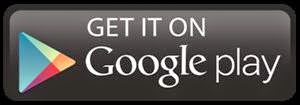Hi Users,
This is TricksKing.in. Today we are going to tell you about IRCTC is the Indian Railway catering and tourism corporation. It is the online ticket booking official site of Indian railways. If you want to book a ticket just login or register and book your tickets on the official irctc website and payment by various payment gate ways like credit card or debit card or net baking. The tickets prior booking from 1 month to the date of journey can easily book. But if we go for the irctc tatkal booking then it will not get easily. So now am here to share with you some tricks of how to book irctc tatkal tickets quickly.
Online train ticket booking for the irctc tatkal time : from 10am to 12pm, its only 2 hours only. In this time period the person who books the ticket online within 10 am to 12pm, first will be allotted the seat. At that movement many of the people trying for the same ticket that's why site being hanged.
This is TricksKing.in. Today we are going to tell you about IRCTC is the Indian Railway catering and tourism corporation. It is the online ticket booking official site of Indian railways. If you want to book a ticket just login or register and book your tickets on the official irctc website and payment by various payment gate ways like credit card or debit card or net baking. The tickets prior booking from 1 month to the date of journey can easily book. But if we go for the irctc tatkal booking then it will not get easily. So now am here to share with you some tricks of how to book irctc tatkal tickets quickly.
Online train ticket booking for the irctc tatkal time : from 10am to 12pm, its only 2 hours only. In this time period the person who books the ticket online within 10 am to 12pm, first will be allotted the seat. At that movement many of the people trying for the same ticket that's why site being hanged.
Following Are The Trick For Train Ticket Booking:
- Install ad blocker to your browser
Many websites contains a lot of ads that's why loading time website is too much. Therefore before booking your tatkal tickets very firstly we have to block the ads by using the ad blocker. But for that you have to use Google chrome or Mozilla, then only able to blocked that unwanted ads.
Follow the below links to download for ad blocker installer:
Ad Blocker Installer For Google chrome
Ad blocker installer For Mozilla
- Installing Auto-Refresh
If you are not able to book tickets with in 3min then automatically your account will be signed out. It means your session was expired. To solve this problem you have to download the Auto refresh plug in to the browser.This plug in helps to refreshes the page automatically and also helps to solve the session expired problem. After downloading the auto refresh plug in, you will see the refresh button on the address bar of irctc website.
Follow the below links for Installing Auto-Refresh:
Installing Auto-Refresh For Google chrome
Installing Auto-Refresh For Mozilla
For the irctc online ticket booking, if your Auto refresh plug in will be downloaded successfully, be ready to quickly entering your required details whenever it shows irctc tickets available, specially at the time of tatkal ticket booking, and it asked for id card like driving license or aadhar card or voter card, so you need to keep all the details before you book your ticket.Hope next time you will instantly get the irctc train ticket booking by referring our simple trick. If you have any queries feel free to ask on TricksKing.in!!!!!.....